Installing TeXLive using ISO in Ubuntu
116May 4, 2011 by Milind Padalkar
The following tutorial will help you install TeXLive in Ubuntu. The article was initial written for TeXLive 2010 with Ubuntu 10.04. However, the same method works for all later releases of TeXLive and Ubuntu (successfully installed TeXLive 2015 on Ubuntu 14.04.3, yet to try on later releases). The procedure is simple, but for some time I didn’t realize what went wrong even after a successful installation. I checked the installed texlive packages in the Synaptic Package Manager and found that the older version packages still existed which I felt conflicted the current installations. I tried completely removing the old packages and BINGO! a fresh install of TeXLive 2010 worked seamlessly!
Here is what I did. Check for any previous TeXLive packages installed in the Synaptic Package Manager. In case you are using a newer version of Ubuntu (maybe 10.04+), then you may not find the Synaptic Package Manager installed on your system. So step 1 is to install the Synaptic Package Manager. Press Ctrl+Alt+T to open the terminal and use the following command to install the Synaptic Package Manager.
sudo apt-get install synaptic
Once the Synaptic Package Manager is installed, check for previously installed TeXLive packages. If you find find, then mark them for complete removal and uninstall them by clicking the Apply button.
The remainder of this article is afresh installation of TeXLive 2010. For newer systems or updated versions of TeXLive please refer to Prof. McLean’s comment below for the required changes.
- Download the TeXLive 2010 iso image here.
- Once downloaded, mount the iso in some folder, say /media/iso
sudo mkdir /media/iso sudo mount -o loop /home/milind/Downloads/TeXLive2010.iso /media/iso
- Now start installation.
cd /media/iso sudo ./install-tl
- Once the installation is complete set the MANPATH, INFOPATH and most importantly the PATH variables along with the MANPATH mapping.
sudo gedit /etc/bash.bashrc
- Add the following lines to the end of the file as shown in the following figure.
MANPATH=$MANPATH:/usr/local/texlive/2010/texmf/doc/man export MANPATH INFOPATH=$INFOPATH:/usr/local/texlive/2010/texmf/doc/info export INFOPATH PATH=$PATH:/usr/local/texlive/2010/bin/i386-linux export PATH
- Finally the MANPATH mapping
sudo gedit /etc/manpath.config
- Find the section having # set up PATH to MANPATH mapping. At the end of this section add the following line.
MANPATH_MAP /usr/local/texlive/2010/bin/i386-linux /usr/local/texlive/2010/texmf/doc/man
Now that the MANPATH mapping is done we can close the gedit window. As a good practice the mounted ISO is unmounted as follows.
cd ~ sudo umount /media/iso
Now restart your system and this sets up TeXLive 2010 in your Ubuntu system. Lets test if it works.
Here’s a sample.tex file.
%sample.tex
\documentclass[]{report}
\title{Title of my document}
\author{Name of the author}
\date{\today}
\begin{document}
\maketitle
\tableofcontents
\chapter{First chapter}
My document starts here.
\section{First Section}
Some text here, also a few articles \cite{latexbook} \cite{btxdoc} that I want to cite.
\subsection{Subsection1}
More text.
\subsubsection{Subsubsection1}
More and more text.
\bibliographystyle{IEEEtran}
\bibliography{sampleref}
\nocite{*}
\end{document}
A sampleref.bib file having a few references in the bibtex format
%sampleref.bib
@MISC{primes,
author = "Charles Louis Xavier Joseph de la Vall{\'e}e Poussin",
note = "A strong form of the prime number theorem, 19th century",
year = 1879
}
@BOOK{texbook,
author = "Donald E. Knuth",
title= "The {{\TeX}book}",
publisher = "Addison-Wesley",
year = 1984
}
@BOOK{latexbook,
author = "Leslie Lamport",
title = "{\LaTeX \rm:} {A} Document Preparation System",
publisher = "Addison-Wesley",
year = 1986
}
@UNPUBLISHED{btxdoc,
author = "Oren Patashnik",
title = "{Using BibTeX}",
note = "Documentation for general BibTeX users",
month = jan,
year = 1988
}
@BOOK{strunk,
author = "Strunk, Jr., William and E. B. White",
title = "The Elements of Style",
publisher = "Macmillan",
edition = "Third",
year = 1979
}
@UNPUBLISHED{btxhak,
author = "Patashnik Oren",
title = "Designing BibTeX Styles",
note = "The part of BibTeX's documentation
that's not meant for general users",
month = jan,
year = 1988
}
@book{vanleunen,
title = "A Handbook for Scholars",
author = "Mary-Claire van Leunen",
publisher = "Knopf",
year = "1979"
}
@ARTICLE{Zurek:1993,
AUTHOR = {Zurek, R. W. and Martin, L. J.},
TITLE = {Interannual Variability of planet-encircling dust activity on {M}ars},
YEAR = {1993},
JOURNAL = {jgr},
VOLUME = {98},
NUMBER = {E2},
PAGES = {3247--3259}
}
@Article{Narendra_1990,
author = {K.S.Narendra and K.Parthsarathy},
title = {Identification and Control of Dynamical System
using Neural Networks},
journal = "IEENN",
year = {1990},
volume = {1},
number = {1},
month = {},
pages = {4-27},
note = {},
annote = {}
}
I am having these two files in /home/milind/Desktop/Sample \TeX/ folder. Here’s what we do in the terminal.
cd /home/milind/Desktop/Sample\ TeX/ latex sample.tex latex sample.tex bibtex sample.aux bibtex sample.aux latex sample.tex latex sample.tex latex sample.tex latex sample.tex dvips sample.dvi -o sample.ps ps2pdf sample.ps
And here is what we get!!!
That’s all folks 🙂
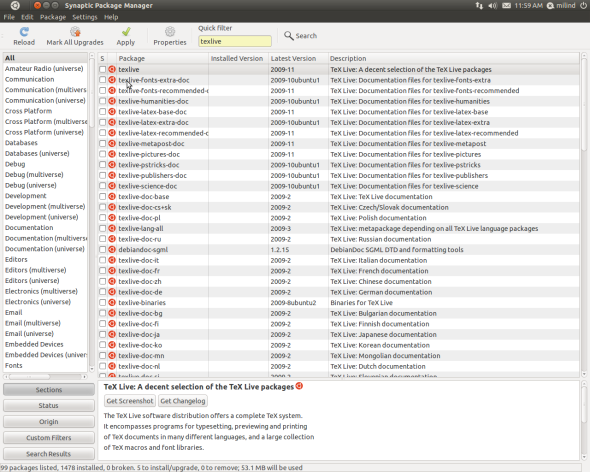






hey buddy, gr8! work, hope u keep up the good work and spread the knowledge.
thumbs up!!!
Hey Milind! Nice to see you blogging! Keep posting such articles. You may never know who lands up reading them!
Man! Awesome! It works perfect on Ubuntu 10.10.
Can u guide me how to configure TeXLive with Gedit as front end.
Cheers,
Steve.
Thanks for your appreciation Steve. I’ll get back with a post on TeXLive with Gedit in a day or two. Till now I had been using Texmaker as front-end. The gedit-latex-plugin seems to be very lightweight and of great functionality. Thanks for asking on this…:-)
Hi Steve, here’s the post for using Gedit as front end for TeXLive. https://milindpadalkar.wordpress.com/2011/06/03/gedit-latex-plugin-for-texlive2010/
It is not as perfect as I visualised, yet it should work without any problems.
[…] all those who have installed TeXLive from the iso (or followed my post on Installing TeXLive2010) and want to use the gedit-latex-plugin, a bad news is that the plugin seems to use only the base […]
[…] The tool is called equivs. I will give you an example of creating such an empty package for an ISO installed TeXLive 2010. Note that the package will be empty and will only inform the package manager about the previously […]
[…] the installation procedure for Doxygen. If you have installed TeXLive from an ISO, then please follow the instructions to inform package manager about the TeXLive installation. Use […]
Hi Milind, I followed your instruction and everything worked well except updating.
1. the command
tlmgr option repository http://mirror.ctan.org/systems/texlive/tlnet
gives:”You don’t have permission to change the installation in any way, specifically, the directory /usr/local/texlive/2011/tlpkg/ is not writable. Please run this program as administrator, or contact your local admin.”
2. if I put sudo before the command, then get “sudo: tlmgr: command not found”.
Do you know how can we update after installing as your instruction? Thanks in advance.
Seb.
Hi Sabastian,
Thanks for your query. It made me actually try updating TeXLive, which I had never bothered to do. Yes, the update doesn’t work this way.
You need to set the path for the root account. Login as root. If you are an Ubuntu user, you may need to set the password. In the terminal type the following and set the root password when prompted.
Login to the root account
Set the path
Append the paths to the end of this file, save and close. Use the appropriate paths. Mine is tl2010, in your case the paths should be something like the following
Now re-login the root account and then try repository change and update commands. It did work for me. No need to use sudo for these commands when logged in as root. 🙂
Regards,
Milind
Hi Milind,
Awesome! Thanks a lot for ur help. Updating function now works well.
During testing, I have 2 problems. From ur post, I guess you’re using gedit with evince for latex, thus, I’m sorry if bothering you with my questions.
1. With a simple test using template article from Kile
“\usepackage[utf8x]{inputenc}”
I get the following error message
“/usr/share/texmf-texlive/tex/latex/base/inputenc.sty:131:File `utf8x.def’ not found.”
If I just use “utf8” instead of “utf8x”, it works! I checked the existence of utf8x.def by “apt-file search” and it had been installed.
“texlive-latex-extra: /usr/share/texmf-texlive/tex/latex/ucs/utf8x.def
texlive-luatex: /usr/share/texmf-texlive/tex/lualatex/luainputenc/lutf8x.def”
2. How to put a mark to forward search in okular? In detail, by “forward dvi” (with Kile), I’d like to have some mark (for instance, “grey circle” as in dvi viewer with technicenter) to mention exactly the corresponding line in dvi file with respect to tex source.
This question arises from the situation that I need to compile 2 “quite similar” tex files. So, I obviously need okular open 2 dvi files. But, if I forget closing windows, after several compiling times, the number of okular windows are too many to control! In Ubuntu 11.04, I don’t know how to close all of them at the same time because there’s no bottom panel where all applications are placed as previous versions!
Thanks a lot for your help.
Seb
Hi, for me
“sudo /usr/local/texlive/2013/bin/i386-linux/tlmgr option repository …”
worked out.
Good luck, Siggi.
Thanks Siggi,
Yes, it does work for updating the repositories. The same is reported in an article by Starlinq.
Regards,
Milind
Hi Sebastian,
Got your name right this time :-). I will need some time to get around these problems as I have never used Kile or Okular till date.
Just like you, even I was not happy with Ubuntu 11.04’s Netbook-like looks and wanted it to look like the previous versions with top and bottom panels. Luckily, this can be achieved pretty easily just by changing the environment while you login. Select the user you want to login as, and then at the bottom, select “Ubuntu Classic” instead of “Ubuntu” before you type-in your password.
I hope that helps 🙂
Regards,
Milind
Hi Milind,
Many thanks for your attention.
In fact, I think in next generations of Ubuntu, Unity will be developed more than classic theme. Thus, I’d like to make acquainted with this new environment even it’s quite nasty! Learning how to go through an obstacle is better than dodging. Moreover, I’m new in Ubuntu, so it’s worth to try. If I know any solution, I’ll response asap.
Nice to meet you.
Seb
Hi Sebastian,
I totally agree with your views. Thanks in advance for extending your help to enable me “go through the obstacle” and especially more for motivating me to explore tools that I wouldn’t had otherwise explored. Nice to meet you too 🙂
Regards,
Milind
Hi. I’ve alreay installed texlive 2011 by following your steps. Thank you. But I have a problem. When I compile pdflatex myfile.tex it does it using the old texlive path, and of course, old version packages. How can I tell latex to use texlive 2011 paht instead of the old one?
Hi Mario,
Re-check if you have properly followed the procedure for “complete removal” of previous TeXLive packages. I have mentioned it at the start of this post (removal using Synaptic Package Manager). Once that is done, reboot and set the appropriate paths in ~/.bashrc.
If you have already done these steps then please tell me which version of TeXLive were you using previously and how was it installed (using the DVD or Software Center)?
Regards,
Milind
Thank you for your help. Now it works! I’ve just had to follow all the steps, specialy the first one: remove old texlive first 😉
You are welcome Mario 🙂
Hi Milind
I’m mohamed from tunisia
I need to help me to use pdftricks to draw graphics (ubuntu,texlive2010,gedit)
this is the structure of my document
in preambule :
\usepackage{pdftricks}
\begin{psinputs}
packages of pstricks
\end{psinputs}
after the \begin{document}
\begin{pdfpic}
\begin{pspicture}
……………….
\end{pspicture}
\end{pdfpic}
I compile using pdflatex in two way
the first one pdflatex myfile.tex and the second one pdflatex -shell-escape myfile.tex
there is no problem in compiling but there is no graph
thanks
Hi Mohamed, and more comfortably LibreOffice Draw (and then the converted eps images). It will be of great help if any of the readers share their knowledge on the above problem.
and more comfortably LibreOffice Draw (and then the converted eps images). It will be of great help if any of the readers share their knowledge on the above problem.
Thanks for writing. I am sorry to say that I haven’t used pdftricks. However, for drawing / graphics I have used the picture environment in
Hi, I was wondering how to modify the environment variables after the installation. Thank you!
Hi Milind,
I am a nebuntu Ubuntu user, so I am not familiar with Ubuntu jargon:(
When completing instalation, I could not move to the next step “Once the installation is complete set the MANPATH, INFOPATH and most importantly the PATH variables along with the MANPATH mapping.”
terminal gives error below
(gedit:2421): Gtk-WARNING **: Attempting to store changes into `/root/.local/share/recently-used.xbel’, but failed: Failed to create file ‘/root/.local/share/recently-used.xbel.9P0H8V’: No such file or directory
(gedit:2421): Gtk-WARNING **: Attempting to set the permissions of `/root/.local/share/recently-used.xbel’, but failed: No such file or directory
Do you have any suggestion?
Thanks
Hi Gokhan,
Thanks for writing. The errors you see are similar to those on http://ubuntuforums.org/archive/index.php/t-1864688.html. They suggest to first type the following in the terminal
and then go ahead for setting the various paths.
However, for me it seems to be a problem using Gedit. I therefore recommend you to use Nano editor instead of Gedit. You may replace the following
with
This link will help you use the Nano editor.
—
Regards,
Milind
require direct latest link 2 dowload texlive
Here it is http://ctan.imsc.res.in/systems/texlive/Images/texlive2011-20110705.iso
Hi, I followed your instructions and by testing your sample code everything works fine, just when I try to compile my own code I get some strange errors:
latex thesis.tex
This is pdfTeX, Version 3.1415926-2.3-1.40.12 (TeX Live 2011)
restricted \write18 enabled.
entering extended mode
(./thesis.tex
LaTeX2e
Babel and hyphenation patterns for english, dumylang, nohyphenation, ge
rman-x-2011-07-01, ngerman-x-2011-07-01, afrikaans, ancientgreek, ibycus, arabi
c, armenian, basque, bulgarian, catalan, pinyin, coptic, croatian, czech, danis
h, dutch, ukenglish, usenglishmax, esperanto, estonian, ethiopic, farsi, finnis
h, french, galician, german, ngerman, swissgerman, monogreek, greek, hungarian,
icelandic, assamese, bengali, gujarati, hindi, kannada, malayalam, marathi, or
iya, panjabi, tamil, telugu, indonesian, interlingua, irish, italian, kurmanji,
lao, latin, latvian, lithuanian, mongolian, mongolianlmc, bokmal, nynorsk, pol
ish, portuguese, romanian, russian, sanskrit, serbian, serbianc, slovak, sloven
ian, spanish, swedish, turkish, turkmen, ukrainian, uppersorbian, welsh, loaded
.
! LaTeX Error: File `thesis.cls’ not found.
Type X to quit or to proceed,
or enter new name. (Default extension: cls)
Enter file name:
(/usr/local/texlive/2011/texmf-dist/tex/latex/graphics/graphicx.sty
(/usr/local/texlive/2011/texmf-dist/tex/latex/graphics/keyval.sty)
(/usr/local/texlive/2011/texmf-dist/tex/latex/graphics/graphics.sty
(/usr/local/texlive/2011/texmf-dist/tex/latex/graphics/trig.sty)
(/usr/local/texlive/2011/texmf-dist/tex/latex/latexconfig/graphics.cfg)
(/usr/local/texlive/2011/texmf-dist/tex/latex/graphics/dvips.def)))
(./thesis.aux)
! LaTeX Error: The font size command \normalsize is not defined:
there is probably something wrong with the class file.
See the LaTeX manual or LaTeX Companion for explanation.
Type H for immediate help.
…
l.7 \begin{document}
?
Dear Jack,
Thanks for writing. This appears to be a problem with ‘thesis.cls’ file. Recheck if this file is present in the source folder. Can you please upload here the contents of your ‘thesis.tex’ and ‘thesis.cls’ files or mail me the source folder contents on milind.padalkar@gmail.com?
Regards,
Milind
Well the thesis.cls file does in fact not exist but for what should I need it?
Here the content of the thesis.tex file:
\documentclass[article]{thesis}
\usepackage{graphicx}
\begin{document}
\title{Test}
\author{Test}
\date{\today}
\maketitle
\newpage
\begin{abstract}
\end{abstract}
\newpage
\tableofcontents
\newpage
\section{Introduction}
\end{document}
Dear Jack,
The first line in your thesis.tex file is \documentclass[article]{thesis}. This means you intend to use the commands and style defined in the “thesis.cls” file in the “article” mode. For this purpose, the file “thesis.cls” should be either in your TeXLive’s path or in the current folder where you have the thesis.tex file.
I have checked my TeXLive 2011 installation and I did not find any “thesis.cls” file. Looks like “thesis.cls” file is supplied to you by your institution. You therefore need to have it in the current folder for your code to work correctly.
You may instead use any one of the following to replace the first line of your “thesis.tex”. These classes are available in the TeXLive 2011 installation.
1. \documentclass{article}
2. \documentclass{afthesis}
3. \documentclass{efsthesis}
4. \documentclass{elteikthesis}
5. \documentclass{fbithesis}
6. \documentclass{gatech-ithesis}
7. \documentclass{fbithesis}
8. \documentclass{hepthesis}
9. \documentclass{msu-thesis}
10. \documentclass{muthesis}
11. \documentclass{mythesis}
12. \documentclass{my-thesis}
13. \documentclass{ryethesis}
14. \documentclass{seuthesis}
15. \documentclass{thuthesis}
16. \documentclass{uafthesis}
17. \documentclass{ua-thesis}
18. \documentclass{ucdavisthesis}
19. \documentclass{ucthesis}
20. \documentclass{uiucthesis}
21. \documentclass{umich-thesis}
22. \documentclass{umthesis}
23. \documentclass{uothesis}
24. \documentclass{UoWthesis}
25. \documentclass{usthesis}
26. \documentclass{ut-thesis}
27. \documentclass{uwthesis}
28. \documentclass{york-thesis}
Regards,
Milind
Hi Milind,
What GUI you prefer to use with Texlive ? GEdit or any other ? I have successfully installed Texlive2011 on ubuntu but i don’t see its GUI any where … can we use Kile with it ?
Sorry for being so novice ..
Hi Tim!
Thank you for your query. Yes, you are correct. TeXLive does not come with a GUI. I use TeXLive on Ubuntu and at times on Windows 7, Vista as well. On both these platforms, my personal choice of an IDE is TeXStudio. Its installation is very simple, gives autocomplete feature, spell check, etc.
Many people do use Kile, TeXMaker, LyX (WYSIWYG), GEdit with plugin, etc. Personally, I haven’t explored Kile or LyX as I am happy with TeXStudio.
plugin, etc. Personally, I haven’t explored Kile or LyX as I am happy with TeXStudio.
Hey, theres’s nothing to be sorry for. I am not an expert 🙂
Regards,
Milind
Hi, Can I ask u to make a new tutorial (or partially update this one) showing the hole method to install Latex on Ubuntu 11.10/12.04 with texLive 2011…
Thanks in advance 🙂
Hi Batis,
Thanks for your suggestion. This tutorial is valid for Ubuntu 11.10 as well. I have tested this method on Ubuntu 12.04 beta downloaded in mid March 2012, and I hope that it works for the final 12.04 LTS release. I will update the post title though. 🙂
Regards,
Milind
Hi. Previously I installed texlive on my laptop running ubuntu 10.10 from Cononical. I just got a new desktop, installed ubuntu 11.10, and tried installing texlive from the TL respository. I have installed, apparently successfully, several times (I get the welcome to TexLive page), and followed changing the PATH and MANINFO etc. But I keep getting the following message when trying to run tex or pdflatex:
The program ‘pdflatex’ is currently not installed. You can install it by typing:
sudo apt-get install texlive-latex-base
I want to install TL from the repository…. any idea what I might be doing wrong…?
Thanks, Simon
Dear Simon,
Thanks for writing. Looks like you have installed the basic texlive packages from the repository. PDFLaTeX can be found in the full installation of TeXLive. Therefore, I suggest you to use the following command
Alternatively, you may take help from Ubuntu’s documentation
documentation
Regards,
Milind
Thank you a lot, this post is just awasome, I just installed TeXLive 2011 in my Ubuntu system,
Hi Milind I have got a doubt, I need to install the texlive-full 2011 , How do I update my texlive,? I have been trying but I have not been able, Can you help me?
Hi Andres,
Thanks for your laudatory remark 🙂 For updating TeXLive installed using this post, please refer my conversation with Sebastian, dated September 28, 2011 at 9:30 am.
Regards,
Milind
Great tutorial! I searched the whole internet for this information with no success until I found your blog. Thanks a lot for all the details and great clarity!
Greetings from Stockholm
Rebelde
Hi Rebelde,
Thanks for appreciating 🙂 It feels great to hear from The Kingdom of Sweden 🙂
Regards from India,
– Milind
Hi again Milind,
I’m back with more requests for you… 🙂 I am trying to setup a good Tex environment in my Ubuntu Precise-based system to work usign scientific language, mainly for chemistry. Do you know the best way to install packages that are not included in TexLive 2011 manually? I need to install the SIunits.sty, for intance. How can I do that? I checked the repositories for TexLive and they are updated and I think suspect they may not work properly with TexLive 2011… Maybe I am wrong though. Any help would be appreciated!
Thanks again and very grateful for your tutorial… I am running a fresh installation of TexLive in my computer and is working flawlessly!
Cheers,
Rebelde
Hi Rebelde,
Once again thanks for writing 🙂 My TeXLive2011 installation on both Windows 7 Pro. as well as Ubuntu 12.04 includes the package SIunits. IMO even your system should have the said package. Yet, if you need to install a package from the TeXLive Repository or update an existing package, please refer my conversation with Sebastian, dated September 28, 2011 at 9:30 am.
You may also have a look at stackexchange answer. 🙂
Regards,
Milind
Thanks Milind!
I followed your suggestion, but did not have enough time to test all the installation-update steps required… got busy these days. I will certainly trie them out and, most likely, come back for more help from you. Hopefully I will not bother you much 🙂
Rebelde
Its my pleasure 🙂
Milind, Good blog! Keep going.
I have a question about TeXLive. If I install TeXLive 2011 or the latest version, does it automatically install the add ons for Indian language (e.g. Devnagari, Sanskrit, Malayalam, etc. ) as default. Or do I have to install it separately so that I can get outputs in different languages?
Thanks.
Dear Dr. Puram,
Thanks for your encouraging comment 🙂 I personally have never tried using Indian languages with . However, I’ve checked my installation folder and it seems to have the required style files and folder for Devanagari, Malayalam, Sanskrit, etc. I therefore feel that everything has been installed by default.
. However, I’ve checked my installation folder and it seems to have the required style files and folder for Devanagari, Malayalam, Sanskrit, etc. I therefore feel that everything has been installed by default.
Regards,
Milind
Thank you. Let me try and see.
Hi, I’m Juan from Peru, I wanna know if this method works to install TexLive 2012 on an unofficial distro based in ubuntu 12.04.
Hi Juan,
Thanks for writing. If it is a variant of Ubuntu then I believe this method works.
Regards,
Milind
Thanks for responding. I’ll try …
Thanks for Info sharing, however, I have updated to ubuntu 2012 and I want to use its integrated texlive package instead of your proposed bypass way.
The question is how to remove the texlive I installed before based on your approach in order to install the Ubuntu built-in one ?
Hi Diaa,
Thanks for writing. Appologies for being unable to reply earlier. I am not sure, but I feel the following steps should serve the purpose.
1. Either comment or delete the lines
from bash.bashrc file using
2. Similarly, either comment or delete the line
from manpath.config file using
3. Finally delete the folder /usr/local/texlive and all its contents using
4. Reboot the machine and try installation from the repository
Regards,
Milind 🙂
Thanks for support.
I am sorry, but I have another problem.
I made a fresh install of my ubuntu 12.10 and then I installed Texlive 2012 from the integrated reprositories.
My problem is I dont figure how to install “tlmgr” in addition to making it visible for the system command search in order to easily install/remove latex packages graphically.
Sorry for being beginner in this stuff and grateful for help.
Dear Diaa,
Extremely sorry for such a terrible delay in replying. Looks like the package maintainers no more have plans to include tlmgr. You may refer http://tex.stackexchange.com/a/77671
Regards,
Milind
Very good article! We will be linking to this great content
on our website. Keep up the great writing.
Dear Giuseppe,
Thank you for appreciating 🙂
Regards,
Milind
If some one desires expert view concerning running a blog afterward i recommend him/her to go to see this website,
Keep up the nice work.
Dear Gidget,
Overwhelmed by your comment. Thank you for encouraging 🙂
Regards,
Milind
It’s awesome to go to see this web page and reading the views of all friends regarding this paragraph, while I am also zealous of getting familiarity.
Thanks friend. Wish you all the best! 🙂
Wow, amazing blog layout! How long have you been blogging for?
you make blogging look easy. The overall look of your web site is wonderful, as
well as the content!
Thanks Deloris,
I’ve been blogging since May 2011. And this is my very 1st post! Thanks for appreciating 🙂
Regards,
Milind
WOW just what I was looking for. Came here by searching
for water damage restoration company
Thanks Victoria!
You actually make it seem really easy together with your presentation however I
to find this topic to be really something that I feel I would never understand.
It sort of feels too complex and extremely huge for me. I’m taking a look forward in your subsequent post, I’ll attempt to get the cling of it!
Thanks for writing Emanuel! I would be happy to help.
Hey there, I think your blog might be having browser compatibility issues.
When I look at your blog in Opera, it looks fine but when opening in Internet Explorer,
it has some overlapping. I just wanted to give you a quick heads
up! Other then that, wonderful blog!
Dear Friend,
Thanks for informing me about the browser compatibility issue. I feel this to be beyond my control. However, I’ll try my best to resolve this issue. Thanks again 🙂
Regards,
Milind
Howdy! I could have sworn I’ve visited this web site before but after looking at a few of the articles I realized it’s new to me.
Anyways, I’m definitely pleased I found it and I’ll be bookmarking it and checking back frequently!
When someone writes an paragraph he/she keeps the image
of a user in his/her brain that how a user can understand it.
So that’s why this article is perfect. Thanks!
For latest information you have to pay a visit world-wide-web and on the
web I found this web site as a best web site for hottest updates.
After looking at a few of the blog posts on your web site, I truly like your way of
blogging. I book marked it to my bookmark site list and will be checking back soon.
Please check out my web site too and let me know
your opinion.
Thanks for encouraging 🙂 Looks like you have got the email address similar to the actress “Emily Peachey”.
Regarding http://www.casinohunters.net/, the information you provided is nicely presented and surely useful for people engaged in online gaming. Keep up the good work!
Regards,
Milind
Hey there, my name is Elton and I’m a fellow blogger out of Meringandan, Australia. I like what you guys are up to. There’s no doubt that
Installing TeXLive 2010 – 12 using ISO in Ubuntu 10.
04 is an example of intelligent work and reporting. Keep up
the good work guys: I’ve incorporated you guys
to my blogroll. I think it will boost the appeal of my own blog.
Thanks Elton 🙂
Just was browsing web 2.0 site when I found your sit, and I
want to say your blog template is very nice. How long have you
been doing this? You make running a blog look so easy.
The overall look of your blog is fantastic, let alone
the articles.
Thanks Melisa 🙂
I started this blog in May 2011.
Even your blog is impressive!
Regards,
Milind
I work with stuff of this nature out here in Ahrensburg, Germany.
Genuinely doing what you enjoy and writing about it in such
a great way is a great gift. Your writing is informative, illuminating, and passion-driven,
all of which I deeply appreciate when dealing with this topic.
Dear Skye,
Thanks for appreciating 🙂
Comments like your are very encouraging to keep writing for such great audience!
Regards,
Milind
If some one desires expert view about blogging afterward i suggest him/her to visit
this webpage, Keep up the pleasant work.
Dear Joanne,
Thanks for the appreciation and encouragement 🙂
Regards,
Milind
It’s appropriate time to make some plans for the future and it’s time to be happy.
I have read this post and if I could I wish to suggest you few interesting things or advice.
Maybe you could write next articles referring to this article.
I desire to read more things about it!
Dear Cráneo,
Your suggestions are welcome and will surely by helpful.
Yes, I am planning to write more on related topics in the near future.
Regards,
Milind
When someone writes an article he/she retains the plan of a user in his/her mind that how a user can understand it.
So that’s why this post is amazing. Thanks!
Dear Whitney,
Thanks for such an encouraging note 🙂
Regards,
Milind
Thank you so much !!!!!!!!!!!!! 🙂
Very Nice article .
Magnificent beat ! I would like to apprentice while you amend your
site, how could i subscribe for a blog website? The account aided me a acceptable deal.
I had been a little bit acquainted of this your broadcast provided bright clear idea
Hi friend!
Thanks 🙂 You can start with wordpress itself. Here is the link to signup and start your own blog. https://signup.wordpress.com/signup/. I am using the free account type.
Regards,
Milind
Fascinating blog! Is your theme custom made or did you download it
from somewhere? A theme like yours with a few simple tweeks would
really make my blog jump out. Please let me know where you got your
design. Thank you
Dear KAZINO,
Thanks for appreciating. I am using the zBench theme provided by wordpress.com authored by zwwooo. You can find more information on this theme here.
Regards,
Milind
hello there and thank you for your info – I have
certainly picked up something new from right here.
I did however expertise a few technical issues using this web site, as I experienced to reload the web site many times previous to
I could get it to load correctly. I had been wondering if
your web host is OK? Not that I’m complaining, but sluggish loading instances times will often affect your placement in google and can damage your quality score if ads and marketing with Adwords. Well I am adding this RSS to my email and could look out for much more of your respective intriguing content. Ensure that you update this again soon.
Dear Alexandra,
Thanks for writing to me. I know this has been an issue for quite some time. Sadly, I do not know how to resolve this. I have now changed the theme. Let me know if it helps.
Regards,
Milind
Great information. Lucky me I came across
your blog by chance (stumbleupon). I’ve saved it for later!
What’s Going down i am new to this, I stumbled upon this I’ve discovered
It absolutely useful and it has aided me out loads. I’m hoping to contribute & aid other users like its helped me.
Great job.
Hey there! I realize this is somewhat off-topic but I had to ask.
Does managing a well-established website such as yours take a large amount of
work? I am completely new to writing a blog however I
do write in my diary on a daily basis. I’d like to start a blog so I can easily share
my personal experience and views online. Please let me know if you have any kind of suggestions or tips for new aspiring blog owners.
Appreciate it!
Dear Vincent Blondlot,
Thank you for writing to me. I started blogging in 2011 and enthusiastically posted few articles then. I remember it took about a day or at most two to post an article starting from scratch. However due to academic commitments, I couldn’t find sufficient time to post newer articles. Yet, I do make it a point to respond to all the comments. That’s all I do to maintain this blog.
When you start blogging, I would suggest to avoid jargon and keeping the language as simple as you can to avoid any ambiguities. 🙂
All the best!
Regards,
Milind
[…] Installing TeXLive using ISO in Ubuntu | Techreconn – May 04, 2011 · The following tutorial will help you install TeXLive in Ubuntu. The article was initial written for TeXLive 2010 with Ubuntu 10.04. However, the same …… […]
[…] stackexchange.com, milindpadalkar, TUG TexLive, Acquiring TeX Live as an ISO […]
Great info. Here are the changes needed for a 64 bit system. (I have linux mint 17.3 and cheap dual core laptop but it is the 64 bit version of ubuntu 14.04).
I went to here:
http://www.tug.org/texlive/acquire-iso.html#torrent
and it downloaded the correct 64 bit version 2015 version of texlive for me.
the directory structure is slightly different.
The change (addition) to the bash.bashrc file needs to be the following lines:
# texlive
MANPATH=$MANPATH:/usr/local/texlive/2015/texmf-dist/doc/man
export MANPATH
INFOPATH=$INFOPATH:/usr/local/texlive/2015/texmf-dist/doc/info
export INFOPATH
PATH=$PATH:/usr/local/texlive/2015/bin/x86_64-linux
export PATH
the manpath.config line needs to be:
MANPATH_MAP /usr/local/texlive/2015/bin/x86_64-linux /usr/local/texlive/2010/texmf-dist/doc/man
Restarted and ran your sample.tex document. Worked like a charm!!! You rock.
Dear Prof. McLean,
I am glad it worked on the newer system. Thank you for suggesting the required changes for the updated distros 🙂
Regards,
Milind
Thankyou Milind Bhaiya. This time it worked, without you sitting beside me. Keep writing such installation blogs. It helps a lot of people.
I am glad it helped you Prathmesh 🙂
Now that you are a free bird, it would great if you too could contribute in a similar manner 😀
Regards,
Milind
Hi Milind, this is ur frnd Paritosh, thanks for helping LaTeX users. i have been using MikTeX with TexStudio in Windows, there is no problem with it. now i m using Ubuntu 16.04, i installed TexLive 2016 with help of this blog, but problem is that TexStudio says “myimg.eps-converted-to.pdf not found” on compiling, when i use eps images in my paper. i tried lots of setting. I didn’t get proper answer from google search. plz help.
Hi Paritosh,
I am so glad to hear from you! And happy that my blog could be of help to you.
Can you please post a screenshot of your TeXStudio Configuration Commands? You will find these under Options->Configure TeXStudio->Commands (this can be seen on the left-hand side).
Regards,
Milind
Is there any problem in command configuration?
Hi Paritosh,
The configuration looks fine. Yet, you may make the following changes:
1. “ps2pdf %.ps” needs to be changed to “ps2pdf14 -dPDFSettings=/prepress -dEmbedAllFonts=true %.ps”
2. “dvipdf %.dvi” to /usr/local/texlive/2016/bin/x86_64-linux/”dvipdfm.exe” %.dvi”
I suspect this to be a problem with the “ps2pdf” command. Just check if either ps2pdf or ps2pdf14 is installed by hitting the following command
If this is installed, you will get the path where it is installed (say /usr/local/bin).
Secondly, from the error image, I see you are using the pdftex command. Try using pdflatex command instead of pdftex
Try this out and let me know if this work. Else, please email me the relevant part so that I can check it at my end.
Regards,
Milind
I had installed texlive using iso image. I just extracted it and started the installation. It is successfull. Now my problem is as I try to install auctex from synaptic, the texlive is getting installed again from the repository.
How to avoid this re-installation?
Hi Govind,
Thanks for writing. Since you installed texlive from an iso, your system’s package manager / software center does not know about this installation. Fortuantely, there is tool called equivs that helps in creating a dummy entry in the package manager. You may please refer to my post that I wrote to tackle this exact issue. Here is the link to that post: https://milindpadalkar.wordpress.com/2011/06/06/inform-synaptic-package-manager-about-locally-compiled-packages/
Regards,
Milind
Wow fantastic. Works great for me for my TexLive 2017 on Ubuntu 16.04 LTS ! Many thanks.
Hi Shivsai,
Thanks for your comment! I am glad it helped.
Regards,
Milind
[…] Blog Milindpadalkar […]